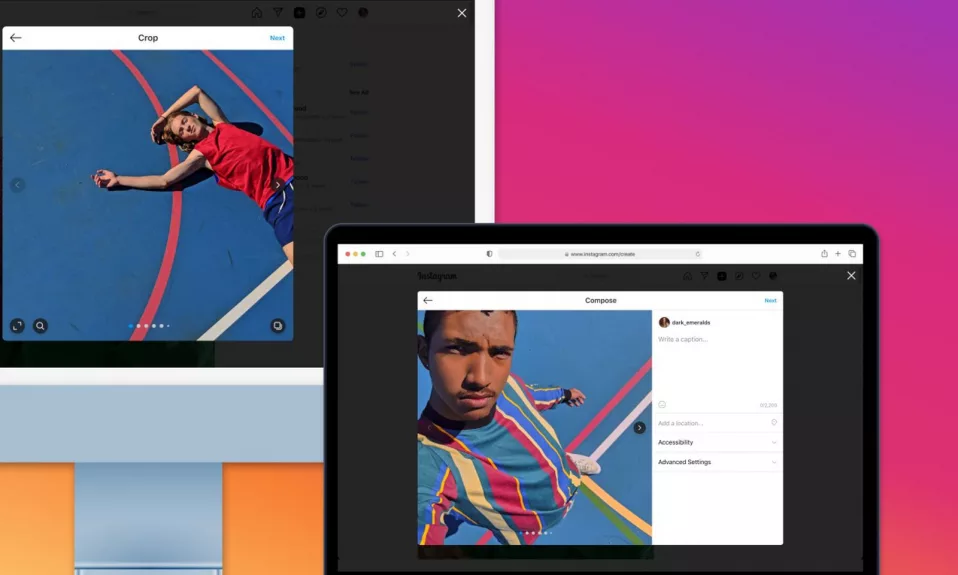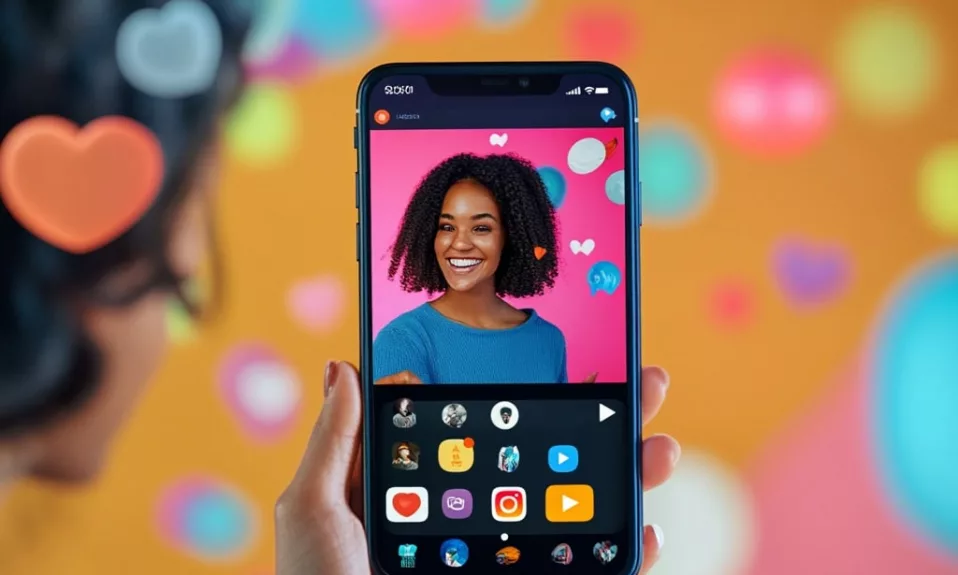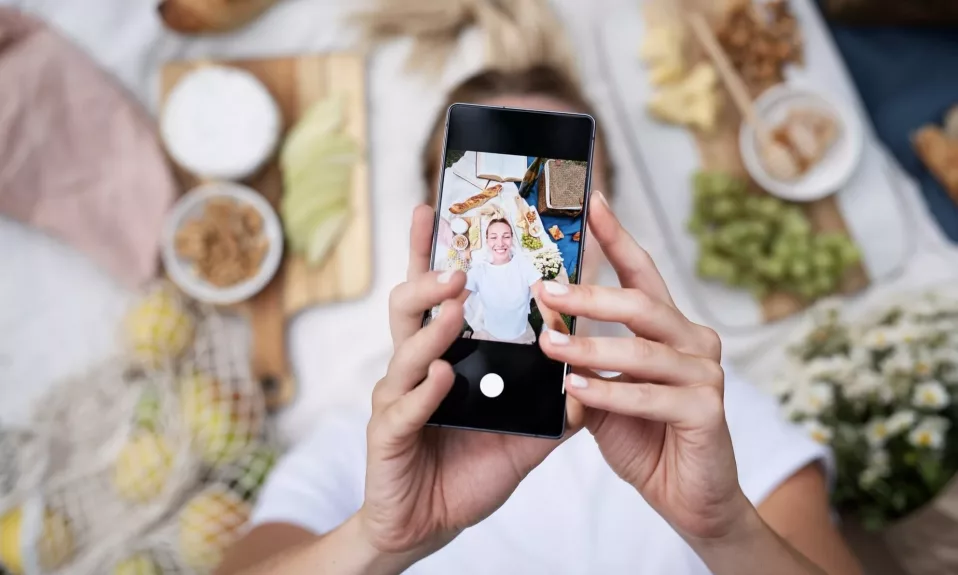In today’s digital age, social media has become an essential tool for connecting with others and sharing content. Among the many platforms available, Instagram stands out for its focus on visual content in the form of images and videos. However, while using Instagram is fairly easy from your smartphone or tablet, you may find yourself wondering if there is any way to repost Instagram content from your computer. In this article, we will explore the various methods available to help you do just that.
The Desktop Version: A Limited Option
The official Instagram desktop website does not provide all the features available on mobile devices, including the option to repost content directly. Nonetheless, you can still browse your feed, like and comment on posts, view stories, message friends, and even upload pictures or videos through Instagram’s desktop version via a web browser. To do so:
- Visit instagram.com and log in to your account.
- Click on the ‘+’ button located at the bottom right of the webpage near the Instagram logo.
- Select the image or video you want to upload, apply a filter if desired, and add a caption or location before pressing “Share.”
Although these basic functionalities are provided, unfortunately the original desktop version does not support direct reposting of content.
Third-Party Tools and Extensions: Expanding Functionality
While the official Instagram desktop website does not offer a built-in repost feature, various third-party applications and browser extensions are designed to fill this gap. These tools enable users who prefer working on their computers to access additional functionality, including the ability to repost content easily. Some popular options include:
Repost for Instagram (Chrome Extension)
Repost for Instagram is a free Chrome browser extension that enables users to repost content from the Instagram desktop site with just one click. To get started, follow these steps:
- Add the Repost for Instagram extension to your Google Chrome browser.
- Navigate to the Instagram desktop website and sign in to your account.
- Find the post you want to repost and click on the share icon, which should now appear as part of the extension’s added functionality.
- Confirm the repost and add a caption if desired before sharing it on your profile.
AISchedul: A Comprehensive Social Media Management Tool
AISchedul is a popular social media management platform offering a wide range of features, including reposting capabilities for both images and videos from your computer. Aside from this, AISchedul also allows users to schedule posts, manage multiple accounts, access in-depth analytics, and even automate engagement. To use AISchedul for reposting:
- Create an AISchedul account on their website and link your Instagram account.
- Click the “Repost” tab within the AISchedul dashboard and search by username or hashtag to find the content you want to reshare.
- Select the post and customize the appearance, such as cropping the image or adding your account handle as a watermark.
- Add your desired caption and emojis, then schedule or immediately publish the content to your Instagram account.
Sharing Stories and Reels From Your PC
While there are several methods for reposting standard Instagram posts from your computer, the ease and availability of reposting different Instagram formats—such as stories or reels—may vary. However, third-party tools like Aischedul often provide these functionalities.
Reposting Stories
Instagram has made it easy for users to share other’s stories through its built-in functionality—even from a desktop website. To do so, follow these steps:
- Find the story you want to reshare on the Instagram desktop website and click on the creator’s account profile picture.
- In the bottom-right corner of the story, click on the airplane icon to open the Share Story page.
- Select how you intend to share the story, either through direct messages or to your own story, and click “Send.”
Reposting Reels
Like with Instagram posts, many social media management platforms like AISchedul also offer the option to repost reels from your PC. By following a similar process to reposting regular posts, users can easily discover, customize, and share reels from their desktop devices.
Taking or Creating Screenshots and Screen Recordings
If all else fails, or if you wish to have more control over the content that you are reposting from your computer, you may opt to take screenshots of images or create screen recordings of videos and then post them manually, as long as credit is given to the original creator. While influenced by the specific device and software used, creating a new post based on a screenshot or screen recording still enables you to adhere to Instagram’s image and video dimensions and formats.
In summary, while the standard Instagram desktop version does not directly support reposting content, numerous alternative methods cater to those looking to share and rediscover content from their computer. From useful browser extensions like Repost for Instagram to comprehensive social media management tools such as AISchedul, users can conveniently manage their online presence and engage with their audience—all while enjoying the benefits of working on a desktop device.